How to Log In
- Go to www.eventmobi.com/nvc2021
- Enter the email address you used to register for the Conference with.
- On the next screen, you will be prompted to create a password. Make sure it’s something you can remember or write it down.
- Click “Continue”.
- You’re in!
Navigating the Homepage
On the homepage you will see your left navigation menu. On this menu you can access the Session Agenda, the Member Meeting (if attending), the Member Networking Event (if pre-registered), the First Time Orientation, and the Meet the VAL’s Sessions (if pre-registered). You can also view all of the Attendees, Speakers and Sponsors. The Activity Feed and Overall Survey is also located here.
On the homepage, you can always access the Live General Session Room through this button.
How to Access Plenary and Workshop Sessions and Build Your Agenda
To access Plenary Sessions, you can click the “Join the Live General Session Room” button on the homepage or in the menu bar, or through the Agenda.
All Plenary Sessions and Workshop Sessions will be located here. You can customize your agenda by click “Add to Your Schedule”. To view your customized schedule, click your profile picture in the top right corner, and click “Session Agenda”. You can export your agenda to your personal calendar as well.
To attend the session, you will click on the session item and it will play on your screen. Utilize the chat features to talk to attendees and speakers in Workshop Sessions, and ask questions to Keynote speakers in the Q&A section. Please note, workshop sessions will only premier at their scheduled time, but they will be made available for viewing after.
Plenary Sessions will be recorded and will be made available for viewing in the session item on the Agenda up to 48 hours after the end of the session. These sessions as well as the Workshop Sessions will be available for 30 days after the end of the conference.
How to Access the Member Meeting
To access the Member Meeting, you will click on the “National VOAD Member Meeting” button in the left navigation menu, then click on the session, and then click “Join the National VOAD Member Meeting”.
How to Access the Member Networking Event
To access the Member Networking Event, you will click on the “Member Networking Event” button in the left navigation menu, then click on the session, and then click “Join the Member Networking Event”.
How to Access the First Time Orientation
To access the First Time Orientation, you will click on the “First Time Orientation” button in the left navigation menu, then click on the session, and then click “Join the First Time Orientation”.
How to Access the Meet the VALs Sessions
To access the Meet the VALs Session, you will click on the “Meet the VALs” button in the left navigation menu, then click on the session, and then click “Join Meet the VALs”.
1:1 Video Networking
Through our Virtual Conference Platform, you will be able to message with other attendees and speakers and even schedule 1:1 Video Meetings. You will go to the Attendees or Speakers section in the left navigation menu and then click on the person you would like to meet with. Click “Send a Message” or “Schedule a Meeting” to schedule a video meeting.
Suggest a date, time, select video meeting, add a note, and click “Send Invite”. They will receive a message that you would like to meet with them and from there they can accept it and it will give both of you a button to join the meeting.
To view your messages, click your profile in the top right corner and click “Messages”.
Sponsor Pages
Check out all of our Sponsors by clicking on the Sponsor section in the left navigation menu. Some of our sponsors have provided resources and materials for you. Click on each Sponsor to view those items.
Activity Feed
The Activity Feed is also located in the left navigation menu. Keep us up to date on how the Conference is going for you. Share pictures of your furry work from home friends too!
Surveys
Don’t forget to fill out the Surveys for this year to help us plan for future conferences. The Overall Survey is located in the left navigation menu. The Sessions Surveys will be located in each individual session through the agenda.